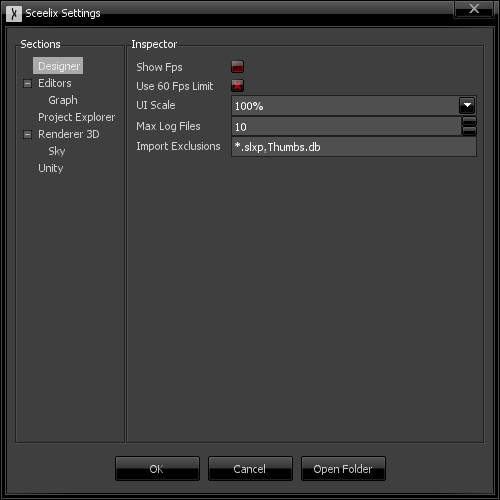Interface, Layouts and Settings
Sceelix is a highly modular system, whereas each module (or plugin) contains a set of windows, each containing specific features.
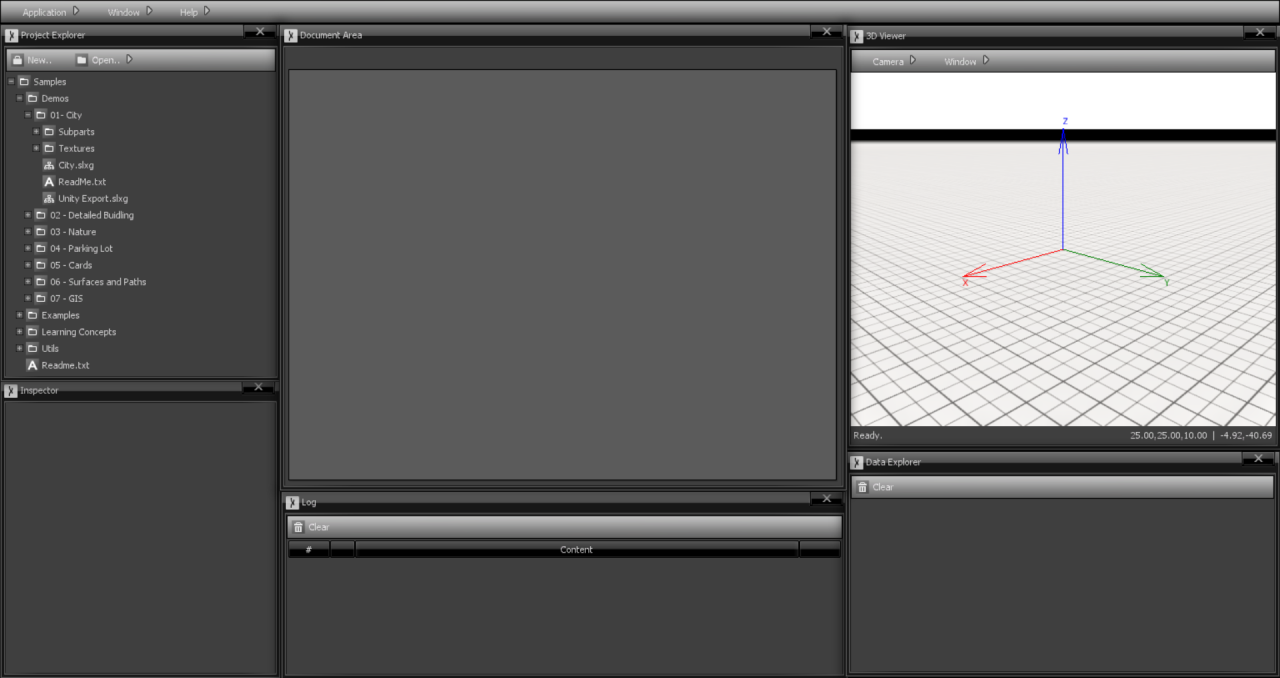
The type of windows available at this point are:
- Project Window: Here is where you can create, load and navigate through resources, which are organized in the form of folders and files.
- Document Window: When you double-click a project resource (images, graphs, text files…), this is where the content will be displayed.
- 3D Viewer: This is where the generated 3D objects will be displayed when you execute a graph.
- Inspector: When you click on graph nodes or 3D objects, their properties will be shown in the window, allowing you to change them.
- Log: Error, Warning and Informative messages are listed here.
- Data Explorer: Lists all the data that were generated through graphs.
More details about the purpose and functioning of each window are described in further sections.
Layouts
You are free to move and resize the existing windows by dragging them with the left mouse button. You can also open/close them and check for other available windows via the top menu -> Window option. Finally, you can load existing window layouts (via top menu ->Window->Layouts) and save your custom layout (via top menu ->Window->Layouts -> Save Layout), which allow you to switch between different window configurations easily.
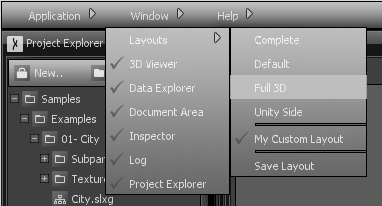
Settings
Most configurable options are accessible in the top menu, via “Application->Settings”. Settings are usually organized per category/module/window and changes only take effect after pressing OK. Hovering each property will show a corresponding description of their function.